ThingsEye Water Leakage & Doors Status Monitoring Solution End User Guide
Table of Contents:
- 1. Introduction
- 2. Dashboard detail
- 3.How to Build a Water Leakage &Doors Status Monitoring Solution
- 4. Options
- Useful material
1. Introduction
1.1 What is ThingsEye Water Leakage &Doors Status Monitoring Solution?
The ThingsEye Water Leakage & Doors Status Monitoring Solution is designed tohelpenterprises comply with national regulations and avoid fines.
By providing 24/7 monitoring of all security doors and pipelines in office buildings, factories, and other large facilities, it enables instant alerts in case of incidents.Dashboard allows full management of an entire building, significantly reducing operational costs and compliance risks.
Built on mature LoRa technology, our cost-effective devices offer wide signal coverageand support quick setup via scan-to-add functionality. With plug-and-play installation, deployment takes just 10 seconds. This minimizes device, operation, and maintenancecosts, making it the optimal monitoring solution for large buildings.
1.2 Features
- Easy to Deploy
- Plug-and-play gateway
- Scan-to-add device onboarding
- Collaborative Monitoring
- Interactive dashboard
- Real-time alerts and notifications
- High Precision Measurement
- High-accuracy sensors
- Accurate telemetry data processing algorithms
- Real-Time Monitoring
- Low power consumption, two batteries can run continuously for 3-5 years
- Instant status alarms
- User-Friendly
- Intuitive dashboard design
- Customizable dashboard views
1.3 Specifications
- Wireless Technology: LoRa WAN, NB-IoT, LTE-M
- Long Battery Life: Operates for several years without maintenance
- Monitoring Parameters: Doors status, water leakage
- Data Storage: 5 years of historical data
- Management: Hierarchical structure for easy administration
- Device Onboarding: Simple device addition for end-users
- Mobile Support: Dedicated mobile app for on-the-go monitoring
2. Dashboard detail
2.1 Dashboard interface example
The dashboard provides an intuitive interface for real-time monitoring and control. Eachdevice has an icon below to mark what they are, it depends on which “Device Profile”you choose at creating.
Door has three modes: Open timeout, opened, and closed. They will display in red, orange, and green respectively.
Water leakage has two mods: Leaking and not leakage. They will display in red and green respectively.
Battery: The power is calculated based on the voltage, with both specific values and icons, which is more intuitive.
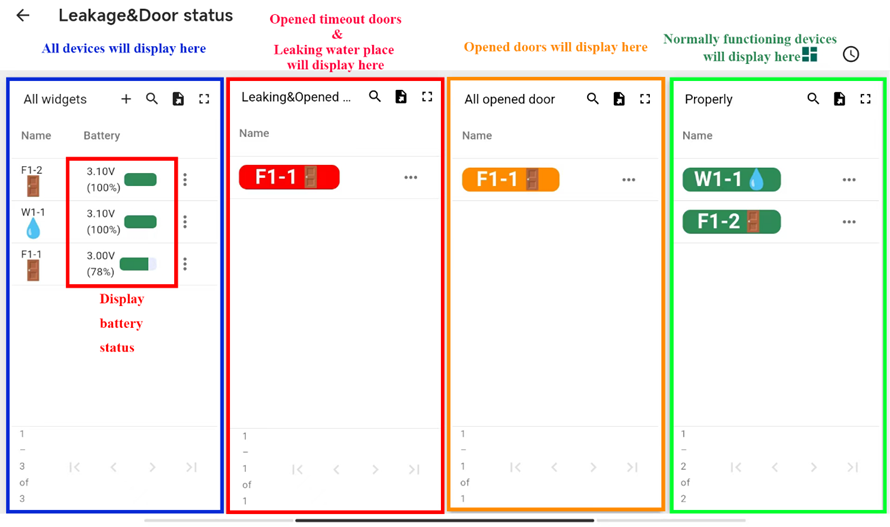
2.2 Detailed features
Here is the button of device’s alarm detail. Comment of each device can be addhere.
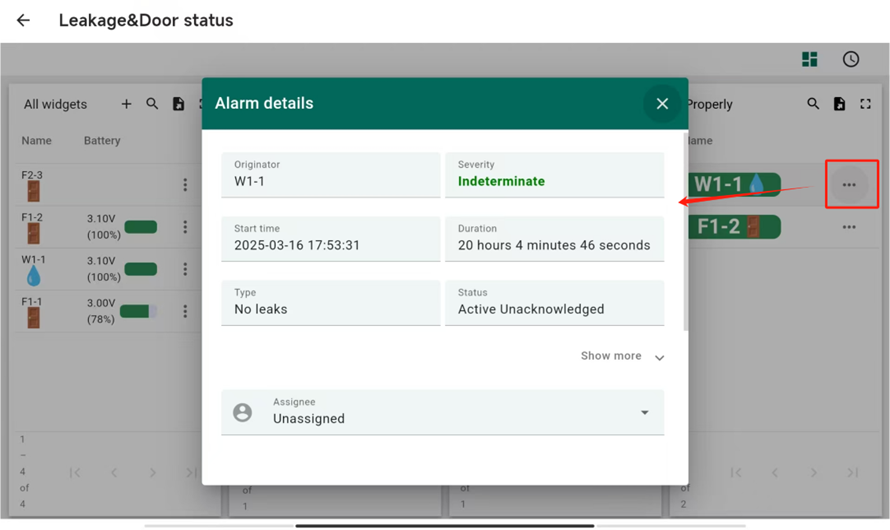
Here are the device options, which will be described in detail in Chapter 4.
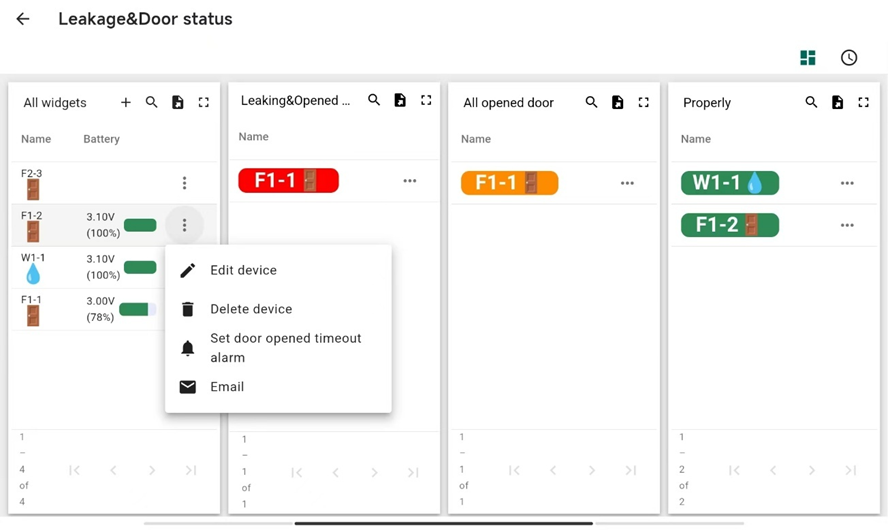
3.How to Build a Water Leakage &Doors Status Monitoring Solution
3.1 Network structure
Water Leakage & Doors Status Monitoring Structure
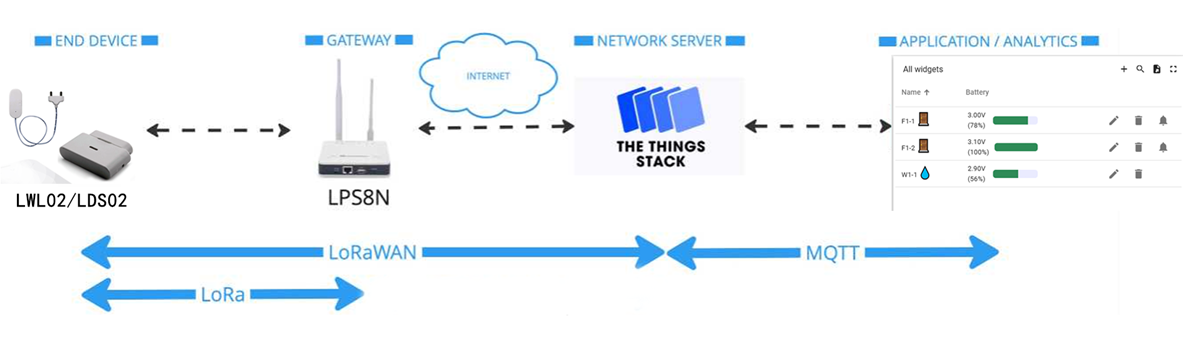
The network structure consists of end nodes and gateways, which work together to monitor doors and water pipes conditions in real time.
3.2 Get Account
To begin, contact your local representative to obtain a customer account on ThingsEye.io.
3.3 Get Devices
Reach out to your local representative to acquire the necessary devices for your Water Leakage & Doors Status Monitoring Solution.
These devices include:
- End Nodes: For door status and water leakage monitoring.
- Gateway: For data transmission.
Ensure that all devices are pre-registered on ThingsEye.io before use.
3.4 Add new device
3.4.1 Add new device
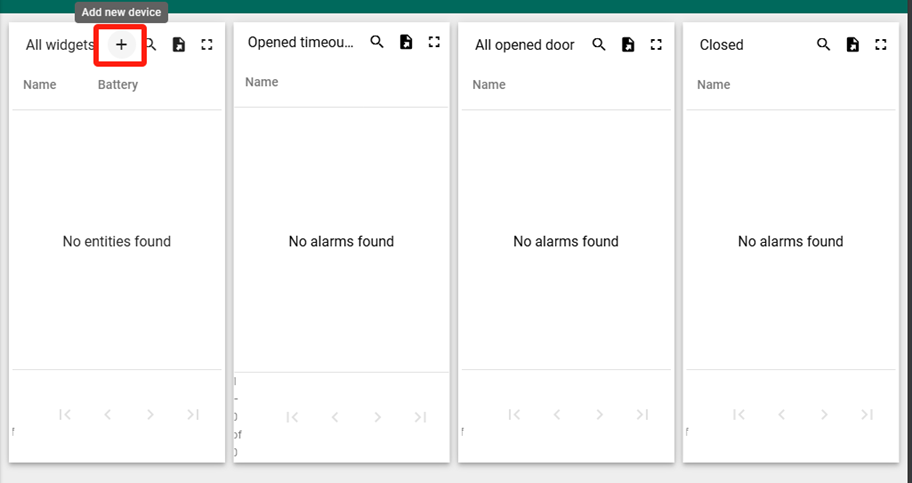
3.4.2 Input device information
For example, assuming you currently have a door sensor and a water leakage sensor, you can set it up as follows.
Care should be taken when adding devices:
- Device IMEI: Must be the Device EUI of the device.
- Sensor Name: Optional, and can be used as a differentiator. We recommend that named it with floor it installed and a certain sequence number. Only the Sensor Name will be displayed on the dashboard.
- Let LDS02 choose “Doors status alarm”,LWL02 choose “Water leakage alarm”.
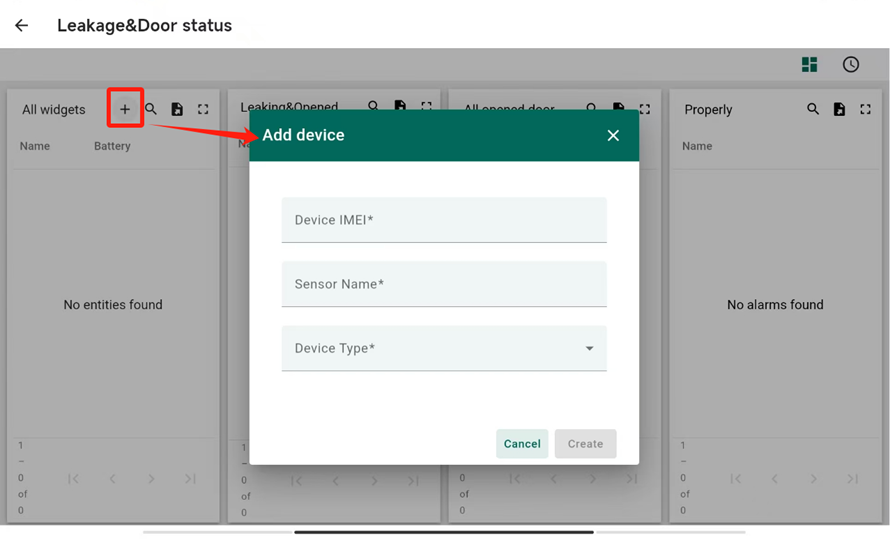
3.5 Connect the Gateway
- Connect the gateway to your router using an Ethernet cable.
- Power on the gateway and allow it to obtain an IP address from the router. Ensure the gateway has a stable internet connection
3.6 Connected Devices
Once the gateway is connected, scan the code to register the device to the server. After registration, all registered end nodes will automatically connect to the network. You can verify their status on the platform. Back to Dashboards to confirm that devices are online and transmitting data correctly.
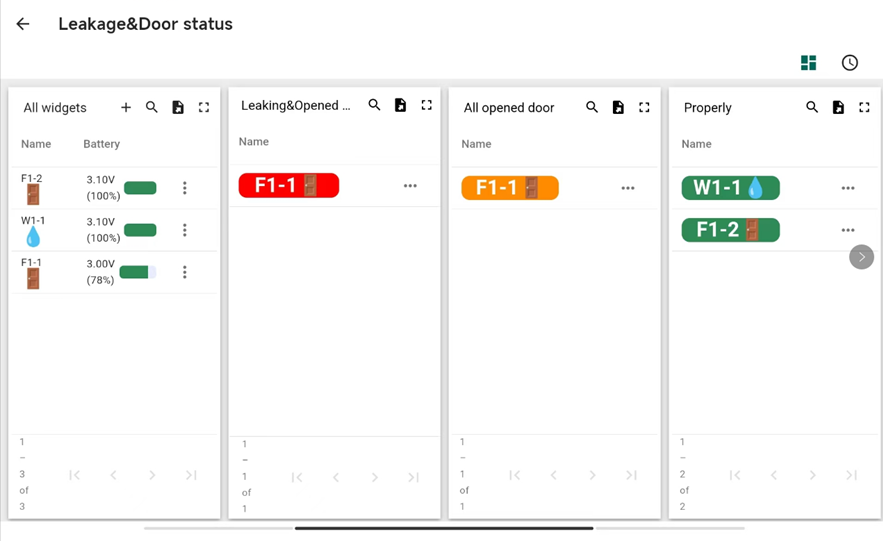
3.7 Placement of Sensors
3.7.1 LDS02 - LoRa WAN Door Sensor User Manual
- Device Inspection: Unbox the package and ensure it contains the LDS02 main unit, magnet, and mounting accessories.
- Battery Installation: Open the device cover, insert two AAA batteries correctly, and check the polarity.
- Device Pairing: Press the button on the device to enter pairing mode and connect it to the Lora WAN gateway.
- Choosing Installation Position: Mount the main unit on the door frame and the magnet on the door. Ensure they align when the door is closed, with a gap of no more than 1 cm.
- Securing the Device: Use screws or double-sided tape to fix both the main unit and the magnet in place.
- Function Testing: Open and close the door several times to verify if the device detects and transmits status correctly.
For detailed installation steps and precautions, please refer to Dragino's official LDS02 User Manual.[2]
3.7.2 LWL02 – LoRa WAN Water Leak Sensor User Manual
- Insert Batteries: Open the device casing and insert two AAA batteries to power the device.
- Select Installation Location: Place the sensor in areas prone to water leakage, such as under pipes or near washing machines. Ensure a good LoRa WAN signal.
- Fix the Sensor (Two methods):
- Screw Mounting: Remove the device’s bottom cover, use screws to secure it through the mounting holes, then reattach the main body until it clicks intoplace. [3]
- Adhesive Mounting: Use the provided adhesive tape, attaching one side tothedevice’s bottom and the other to the selected surface. [3]Screw Mounting: Remove the device’s bottom cover, use screws to secure it through the mounting holes, then reattach the main body until it clicks into place. [3]
- Connect to Network: The device comes with a unique LoRa WAN registration key and will automatically connect after powering on.
- Test the Device: Pour a small amount of water in the detection area to check if the sensor detects leakage and transmits data.
For detailed installation steps and precautions, please refer to Dragino's official LDS02 User Manual. {4]
4. Options
4.1 Set door opened timeout alarm
Click the bell icon to set how long the door should remain open before displaying"timeout"(In seconds). Given below is a example of 60s delay to alarm.
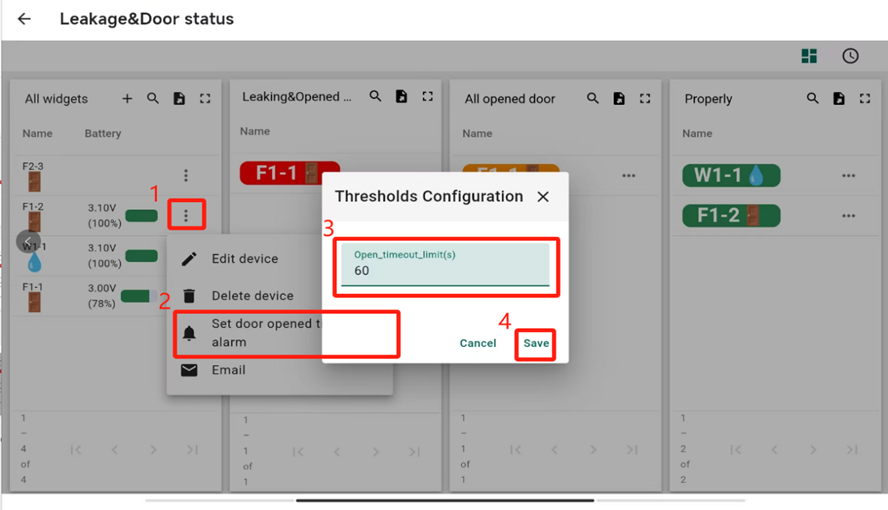
When door opened overtime or water leaking , it will sends an e-mail to remind you.The following is an example of the alert you will received.
Before sixty seconds, the device will display an orange icon as a warning. 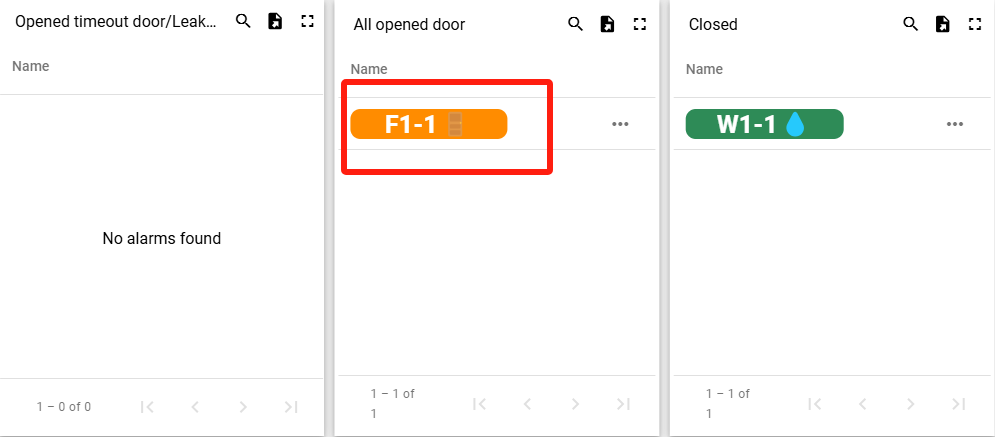
A red alert will then be added after 60s.
V1.1 update: Now the opened timeout and water leakage icons will flash.
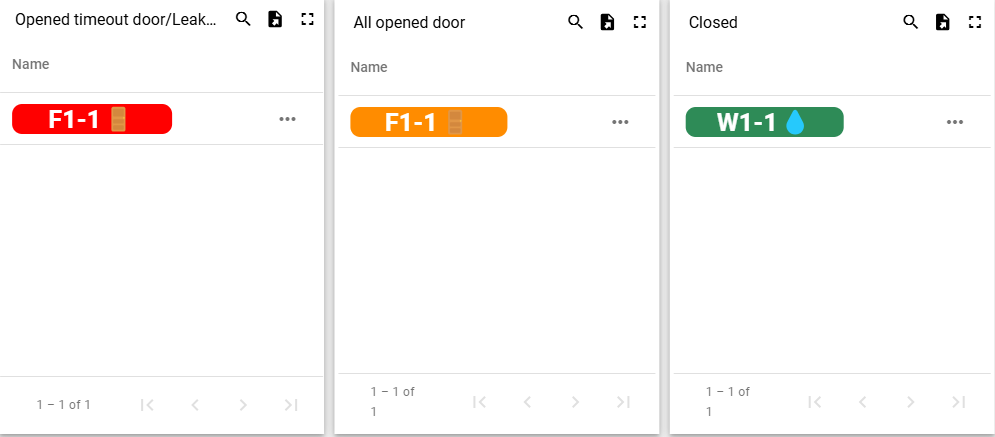
Notes: Voltage thresholds below 2.7V typically indicate low battery on the device.
4.2 Edit device’s property
Editing Data Anytime to Match the Device in the Interface
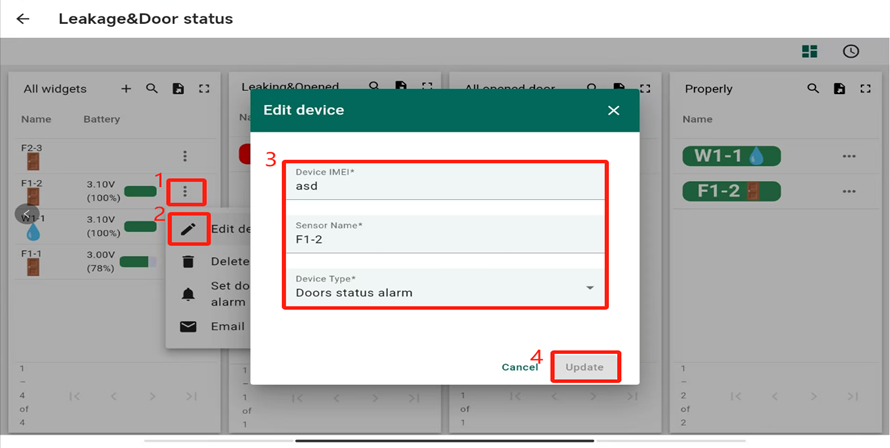
V1.1 update: Added a map component, users can manually set the device's latitude and longitude (retain seven decimal places)
4.3 Delete device
Devices can be deleted at any time from the removal button.( Caution: This action is irreversible.)
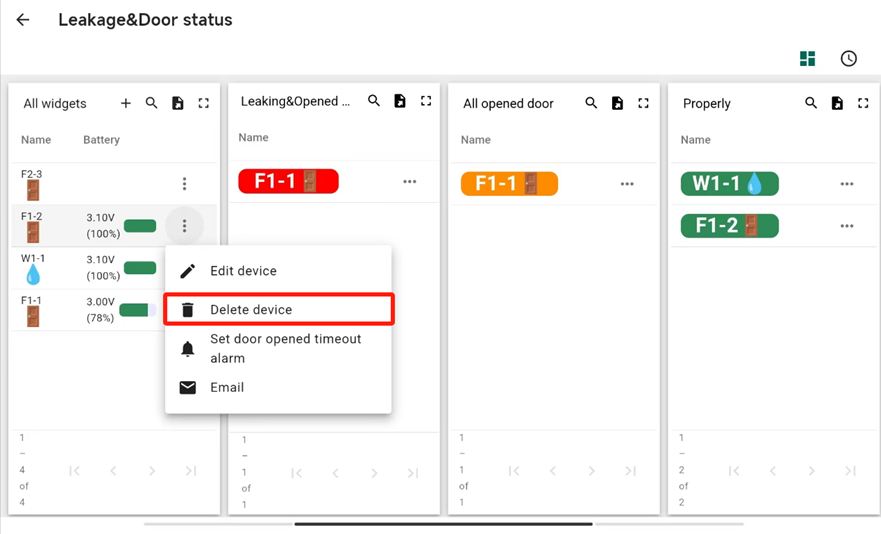
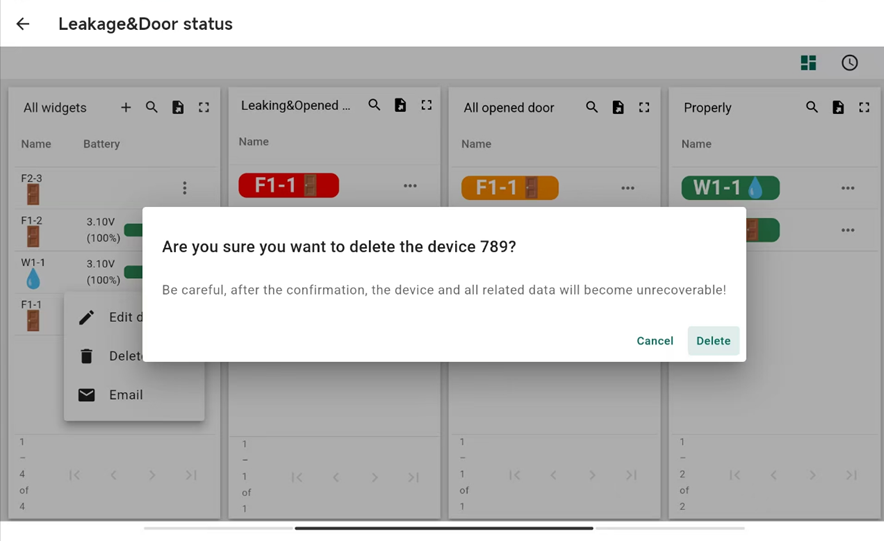
4.4 Send email when alarm occurs
This is the email button. The device with the recipient (+cc object) set the email address and CC address here.(Both boxes are required (repeatable))
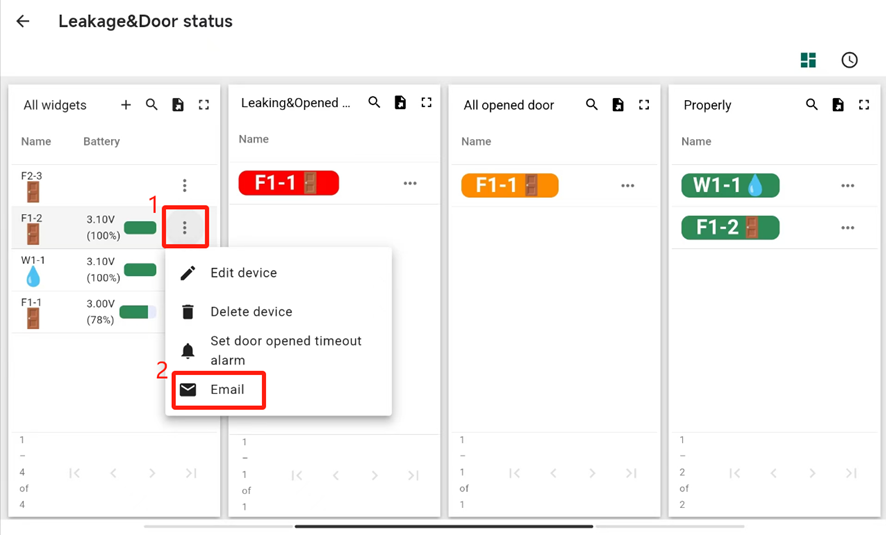
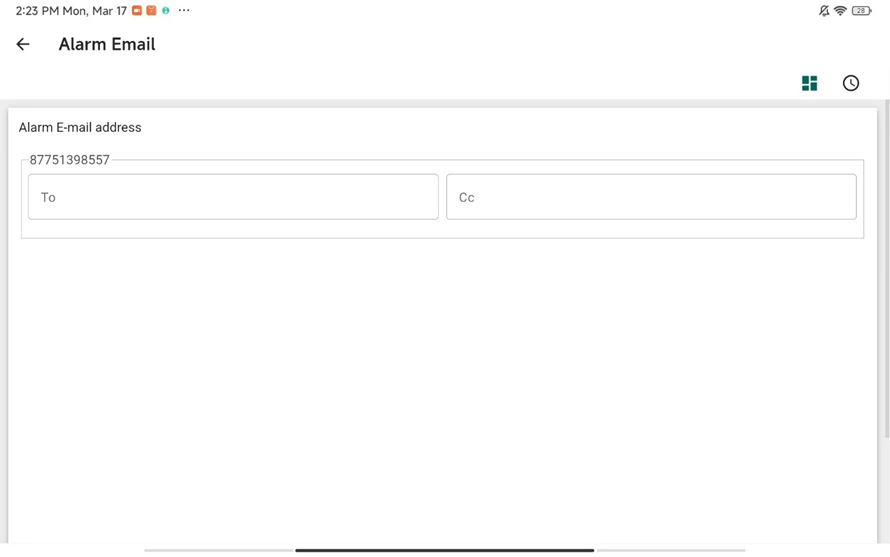
4.5 Search
Search button is designed to conduct a search.

4.6 Use of Tablet
For added convenience, you can use a tablet to access the ThingsEye.io platform. This allows for real-time monitoring and management of your food safety solution on the go.
- Download APP: Scan the QR code or click the link to download the app.
| QR code | Link | |
| Google Play | 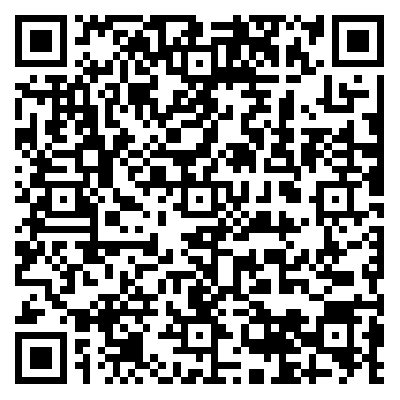 | https://play.google.com/store/apps/details?id=com.teyiwulian.thingseye.app |
| APP Store | 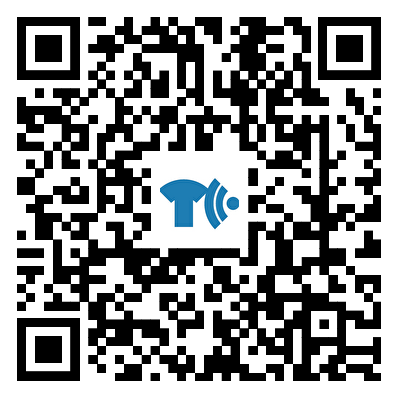 | https://apps.apple.com/us/app/thingseye-io/id6739418014 |
Useful material
[1] LDS02 – LoRa WAN Door Sensor User Manual[J/OL].[2025-2-26] https://wiki.dragino.com/xwiki/bin/view/Main/User%20Manual%20for%20LoRaWAN%20End%20Nodes/LDS02%20-%20LoRaWAN%20Door%20Sensor%20User%20Manual/?utm_source=chatgpt.com
[2] Dragino LWL02 | Water Leak Sensor With Probes | LANA IoT[2025-6]
https://www.youtube.com/watch?v=GDaZ6eZ40j8
[3] LWL02 – LoRa WAN Water Leak Sensor User Manual[J/OL].[2025-2-07]
