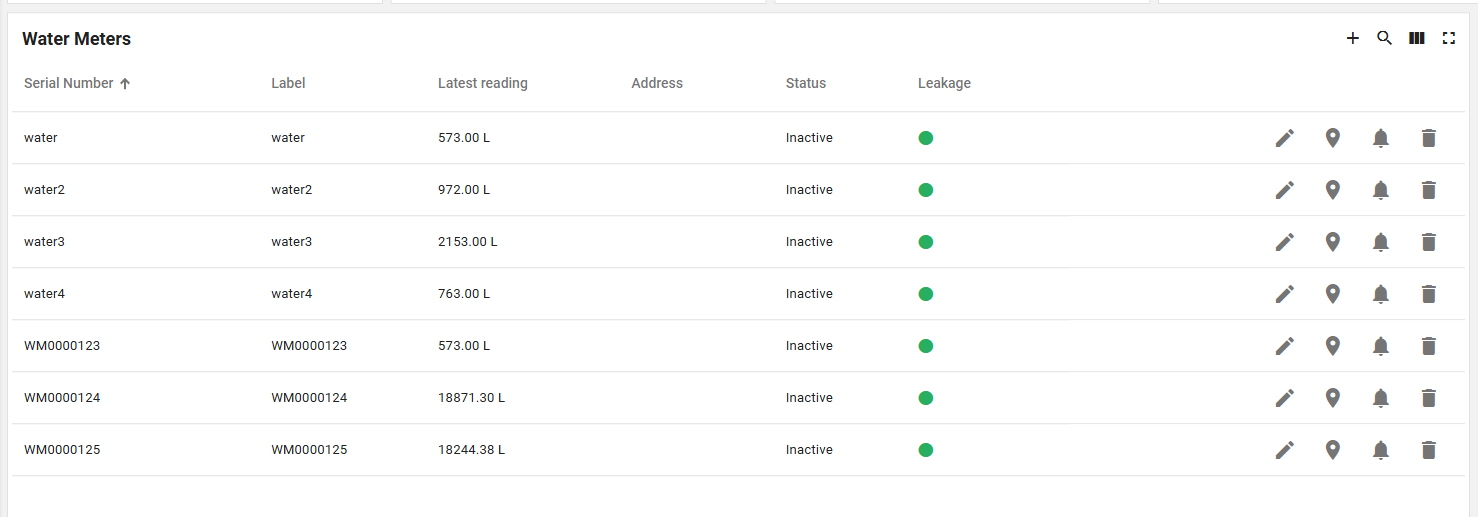Water metering
Table of Contents:
- 1. About this demo
- 2.Import Solution Template
- 3.Connecting devices to thingseye
- 4.Change the deviceproflie of device
- 5.Check to see if the device is displaying properly on the dashboard
1. About this demo
This case is the display interface of the water meter, using this case you can analyze the water consumption, including daily water consumption, weekly water consumption, whether the water leakage and so on. It has 7 display screens described as follows:
- First Screen - TOTAL: This dashboard includes information on all metered devices, water usage analysis, device activity, number of low battery devices, alarms, etc.

- second Screen - ANALYTICS: This dashboard is an analysis of the water use situation

- third Screen-DEVICES:This dashboard shows all water meters and their alarms.

- fourth Screen-CUSTOMERS:This dashboard is an overview of all customers

- fifth Screen-ALARMS:This dashboard displays all alert messages

- sixth Screen-SETTINGS:This dashboard allows you to set alarm thresholds and whether to send alarm messages to Email or SMS.

- Seventh Screen-DEVICE DETAIL:This dashboard is detailed for a single device

2.Import Solution Template
2.1 Get the json files
where to get:https://github.com/ThingsEye-io/te-platform/tree/main/Solution%20Template/Water%20metering
what files to get:Download the three json files with the suffixes dashboard, deviceprofile, and rulechain.
2.2 Import rulechain/deviceprofile/dashboard
- You will need to download and import the appropriate files
- In this solution, there are 3 rulechains, all of which need to be downloaded and imported


2.2.1 Import rulechain
Firstly, we need to import the rule chain. The rule chain tells platform how we should handel the uplink and downlink for this device.
Open rule chains, click on the "+" in the upper right corner,
select "import rule chain", and then drag the downloaded JSON file with the suffix "_rule_chain" into the text box

2.2.2 Import deviceprofile
At this step, we need to import the device profile first, as shown in the figure.
First, we need to open the device profiles, click on the "+" in the upper right corner, select "import device profile",
and then select the file with the suffix "_device_defiles" that we have already downloaded. Drag it into the text box.

2.2.3 Import dashboard
Firstly, we need to open the dashboard module,
click on the "+" in the upper right corner, select "import dashboard",
then we shoud drag the downloaded _dashboard file into the text box.

3.Connecting devices to thingseye
Click the link below to connect the server to the platform:
https://wiki.thingseye.io/xwiki/bin/view/Main/How%20to%20connect%20my%20devices%20to%20ThingsEye%3
Note: The dashboard will display properly only if our device has the key values pulseCounter 、 battery、leakage、temperature、Calculate_flag.
4.Change the deviceproflie of device
When our import is complete, we need to replace the deviceprofile of the device we want to show with our newly imported deviceprofile.

5.Check to see if the device is displaying properly on the dashboard